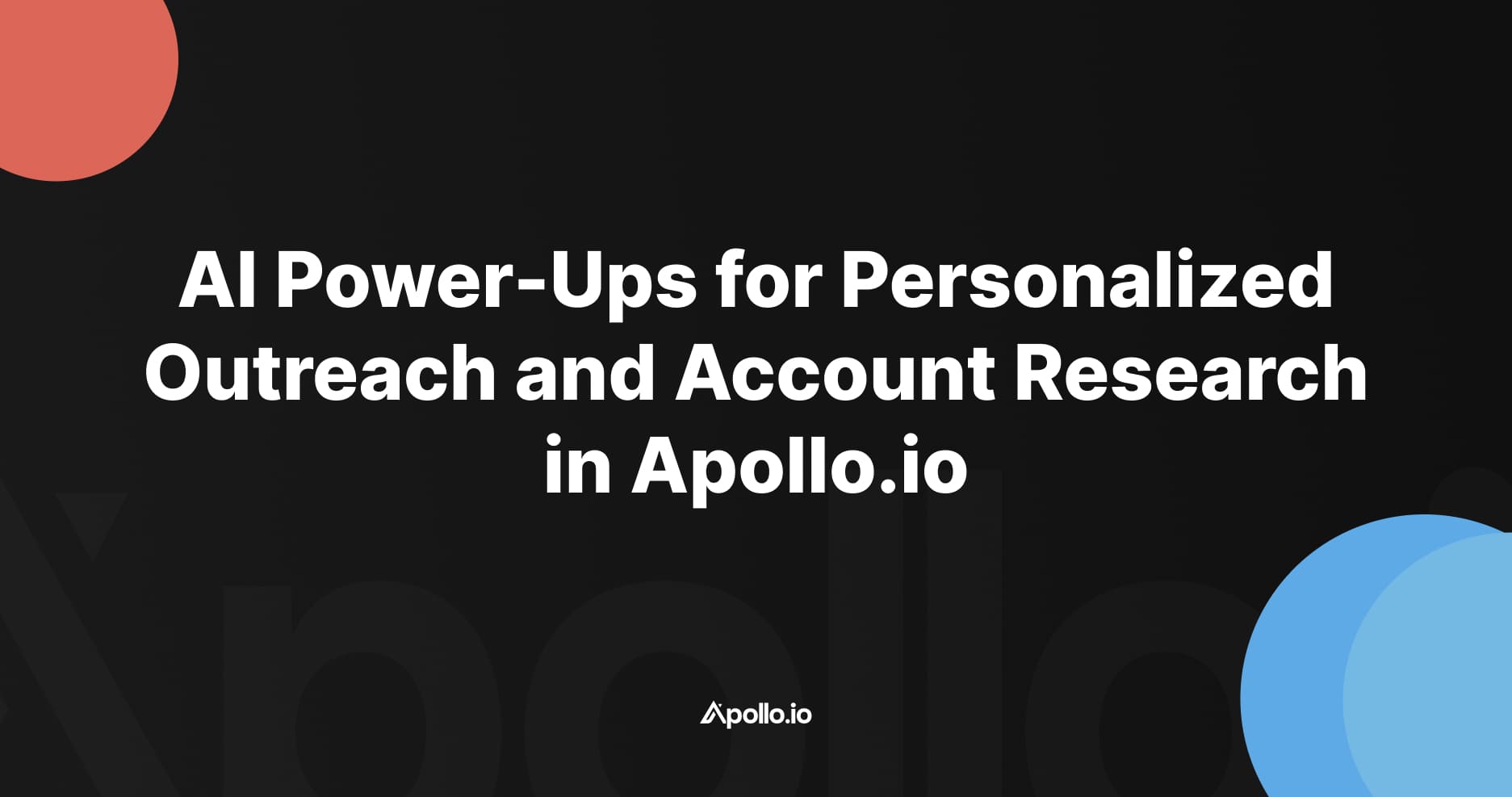We demonstrated how to add sequence steps to workflows using Apollo.io. We explained the process of setting up targeted lists and show an example of adding an action to a workflow. We also discussed the option of personalizing sequences and using round robin for contacting different lists. This video provides a step-by-step guide on how to add sequence steps and offers tips for customization.
How to Add Contacts to Sequence Step in Workflows - Step by Step Tutorial with Screenshots
How to Add Contacts to a Sequence Using Apollo.io Plays
Introduction
Once you’ve built targeted account and contact lists inside Apollo, the next step is to actually get those contacts into sequences. Instead of doing this manually, you can use Apollo Plays to automatically add contacts to the right sequences.
In this tutorial, I’ll show you how to add the “Add to Sequence” step to your Plays so that new contacts are continuously enrolled in the right outreach.
Step 1: Review Your Targeted Plays
In this example, we already have a Play set up for a specific persona:
- Events persona
- Accounts with 500+ employees
- High account score
This Play identifies relevant event marketing contacts at large companies and adds them to a contact list (e.g., Events – 500 Plus).
Step 2: Add the “Add to Sequence” Step
To turn this into an outreach engine:
- Open the Play and click Edit Play.
- Add an Action → Add Contacts to Sequence.
- Choose the sequence you want to use.
This ensures that as soon as new contacts match the Play’s filters, they’ll be automatically added to the correct sequence.
Step 3: Choose the Right Sequence
You have a couple of options here:
- General Sequence:
- If you’re just getting started, you can use a broad outreach sequence for all Plays.
- Persona-Specific Sequence:
- For better results, clone your general sequence and tweak the messaging for each persona.
- Example for Events persona: “Hey {{first_name}}, I saw you manage events at {{company_name}}. Do you have any trade shows coming up where we could support you with branded merchandise?”
This small layer of personalization makes outreach more relevant without creating entirely separate workflows.
Step 4: Assign Mailboxes (Round Robin)
Next, decide how to assign emails across your team:
- Round Robin: Rotate mailboxes evenly across reps.
- Persona-Based Assignments: Assign specific reps to specific personas or account lists.
In most cases, round robin works best to spread outreach evenly and avoid overloading any one rep.
Step 5: Save and Run the Play
Once saved, here’s what happens automatically:
- Apollo checks for new contacts that meet the Play criteria.
- Those contacts are added to the appropriate list.
- Apollo enrolls them in the chosen sequence.
- Emails are scheduled out automatically, creating a steady pipeline of outreach.
Why This Works
By combining Plays with sequence enrollment, you:
- Automate list-to-sequence workflows
- Ensure no qualified contacts slip through the cracks
- Personalize messaging by persona while keeping processes scalable
This keeps your outbound engine running continuously in the background.
Conclusion
Instead of manually adding contacts to sequences, use Apollo Plays to handle it for you. With the “Add to Sequence” action, new contacts that match your account and persona filters are automatically enrolled—keeping your outreach consistent, targeted, and scalable.